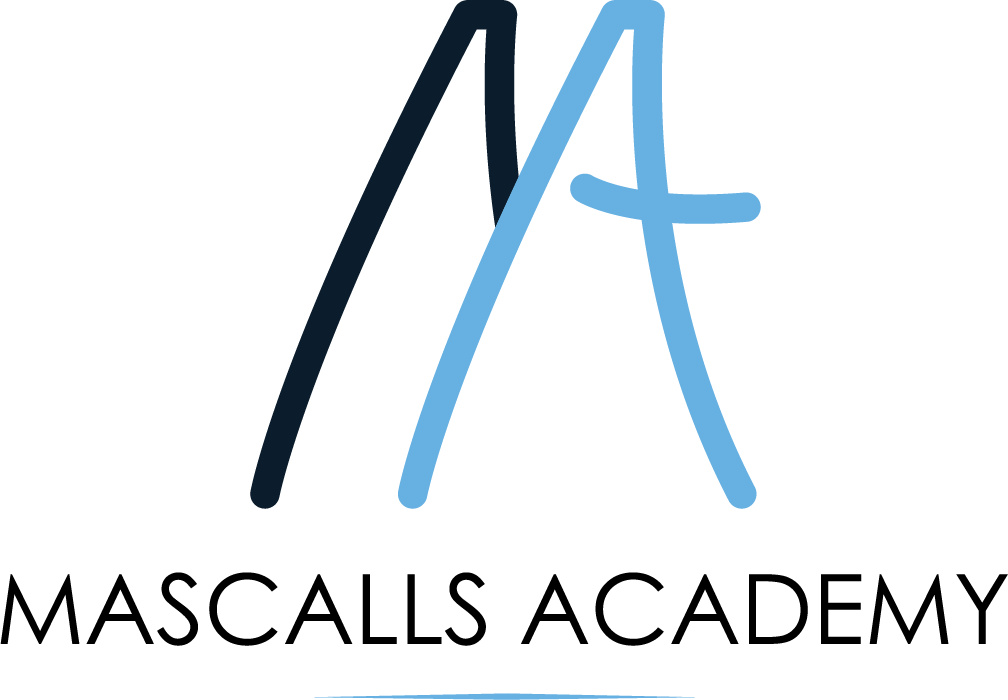At Mascalls Academy, you can view your child’s school reports, attendance and timetable by using My Child at School (MCAS).
To access this platform you can either use the My Child at School app, downloadable from the app store for both Apple and Android phones, or via the MCAS website.
Setting up MCAS
- To get started, you will need to redeem an invitation code, sent out via a welcome email, which also contains the School ID and your username, as well as setup instructions (if you have not received your welcome email, please contact enquiries@mascallsacademy.org.uk)
- Once you have redeemed your invitation code, you will need to add your email address and create a password for your account.
- To login, to your account, you will need the school ID, your username and your password
Troubleshooting issues to do with MCAS
- If you have forgotten your password, as long as you have your username and the school ID, you can request a password reset from the ‘Forgot Login Details’ page
- If you have lost all of your login details, please contact enquiries.
- If you have more than one child at Mascalls, all siblings will be viewable on the same MCAS account once you have logged in via the drop-down selection on your child’s name. If this is not the case, please contact enquiries.
- Occasionally, MCAS may be undergoing maintenance and will be down for a short period
- If you are able to login but it appears that some things are missing from your account page, the version of MCAS you are viewing might be out of date, either on the app or via your web browser. If you are viewing on the app, please make sure that your phone/tablet’s operating system is up to date and that the latest version of MCAS is installed. If you are viewing via an internet browser, check to see that the cookies have been cleared.